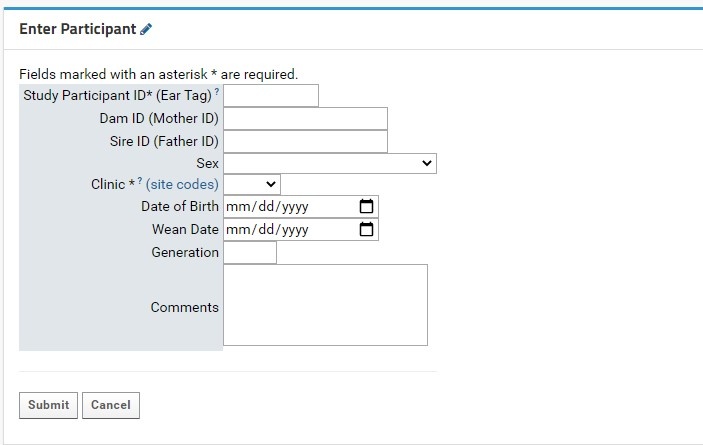Here we outline the process for creating and editing participant records in LabKey for pre-clinical (non-human) studies.
Participants Tab Overview
The Participants tab is organized into two main parts:
- The ‘Enter Participant’ form: this area contains empty fields to enter new participant information
- The Participants grid view: this area shows the entire participant list for the study
Enter Participants Form
Individual participant entry is done through the Enter Participant form:
- Study Participant ID (Ear tag): this field is required. This field allows for numeric characters only, with a limit of 8 digits in length. This value will be used to generate a LabKey Participant ID, which is standardized across the NIP. A full guide for Participant IDs (LabKey Participant IDs) can be found here.
- Both the Participant and Study Participant IDs will be stored in LabKey for cross-referencing purposes.
- Clinic: this field is required. Users will select the proper KCNI site code where the participants collected from a dropdown list. An external link to shows the full name and location of the three-letter site code for reference.
- Sex: this field is recommended as it can be used for quality control purposes in genetic studies. Sex designations specified by the CAMH patient intake form from a dropdown list. For participants where sex was not entered or is irrelevant for the study’s purpose, it is recommended to mark the field as Unknown/Prefer not to answer.
The following table indicates each possible entry field and their expected data types:
| Field | Data Type | Comments |
|---|---|---|
Study Participant ID (Ear tag) | Numeric (Integer) | Required field. Numeric ear tags will be used to generate NIP Participant IDs that may be used in conjunction with other platform software, should it be required. Each tag must be unique to the project, or else LabKey will not create the new Participant record. |
| Mother ID | Numeric (Integer) | The ear tag of the mother (dam) |
| Father ID | Numeric (Integer) | The ear tag of the father (sire) |
| Sex | Dropdown Menu | Recommended field |
| Clinic | Dropdown Menu | Required field |
| Date of Birth | Date | Can be entered manually, or by clicking the calendar icon and selecting the appropriate date. Expected format: MM/DD/YYYY |
| Wean Date | Date | Can be entered manually, or by clicking the calendar icon and selecting the appropriate date. Expected format: MM/DD/YYYY |
| Generation | Numeric (Integer) | Value must be between 1 and 30 |
| Comments | Multi-line text | Maximum space of 400 characters |
There are two buttons at the bottom of the form:
- Submit will insert the new Participant entry directly into the Participants dataset (assuming all required fields are entered, and optional fields are of the correct data type as indicated in the above table). The user will then be automatically redirected to the Specimen Entry form in the Specimens tab (see Managing Specimens, Specimens in Preclinical Studies).
- The Cancel button will clear the form and return the user to the Overview tab.
Entering Participants
Participants can be entered individually or in bulk. Note: the bulk option should only be used when there are over 10 participants to be entered.
The process for entering single participants is as follows:
- Enter a valid Study Participant ID (numeric values only).
- Indicate the Clinic (collection location) from the dropdown menu.
- Fill the remaining fields as necessary (see table from previous section).
- Ensure that the entered information is correct and in the correct type (refer to the Data Type column in the table above), and press Submit. The window will redirect the user to the Specimen Entry
- Note that pressing the Cancel button will clear the form causing the window to redirect to the Overview tab.
For the bulk upload of Participants, please fill out the form from the Biobank, and returned the completed document to the Biobank Manager for upload into LabKey.
Editing Participants
In the Participants grid view, each Participant can be edited by selecting the pencil icon to the left of the Study Participant ID column. The user will then be taken to the Update Dataset Entry page with the corresponding Participant ID in the top row.
Each field can be edited by typing into empty text boxes or by replacing existing text. Note that each non-dropdown menu option has a superscript question mark (?) next to the field label. This indicates the expected and required data type that must be entered to update the desired participant information.
Note that the Participant ID and Study Participant ID are uneditable, as changing these values may affect linkages with Specimen and Instrument data. If the Participant is entered mistakenly, or if there are errors while entering the Participant ID, it is recommended to delete the participant record (assuming it is not already connected to any specimen records). If updating the Participant or SP-ID is necessary, please contact the LabKey Adminstrator.
Deleting Participants
In the Participants grid view, each participant can be deleted by selecting the checkbox in the left-most column, and navigating to the top of the grid to click on the DELETE button. An alert box will appear in the browser asking for confirmation to delete the selected rows (participants).
Note that deleting a participant record does not automatically remove the specimens and vials added for that participant; all specimens and vials records associated with the participant record being deleted also need to be deleted manually via the SpecimenDetail webpart.